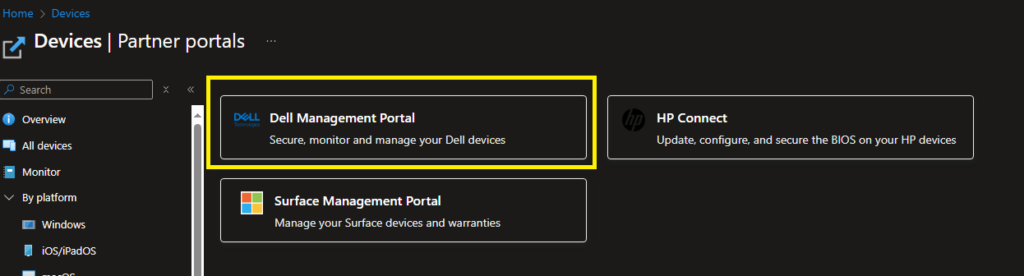Finally last week, after the October update for Intune, my tenant received the update, which helped to get Dell Management Portal for Intune, besides Microsoft Surface Book and HP.
You can find this under the Device blade in the Partner Portals. Let’s dive in!
When you click on the Dell Management Portal, it will request permission to connect with your tenant. Most permissions required are for “Read” access to devices, apps, users, and more.
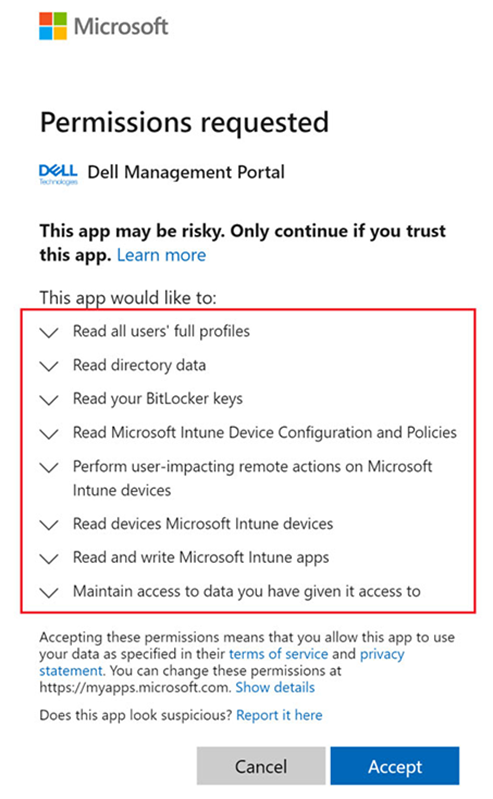
The screenshot above is from the Microsoft website.
You will get Dell management portal, under Dashboard you will see your device and applications
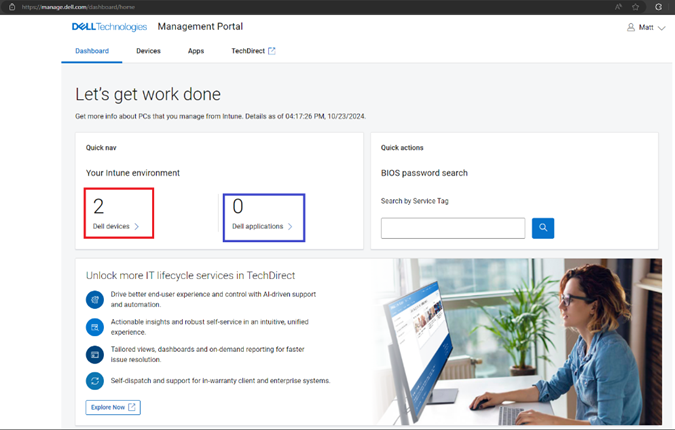
Under the Devices option, you will find details for all Dell devices, including Device Name, User, Service Tag, Model, and BIOS password.
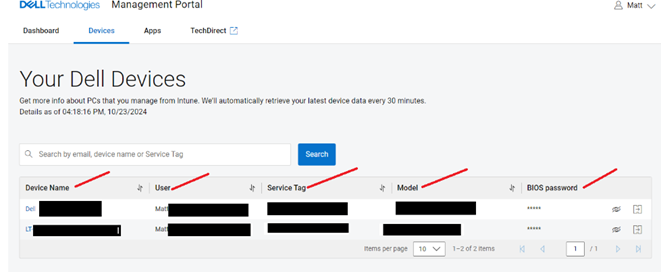
When you click on each device, you will receive information such as Name, Ownership, Enrollment, OS, Version, Hardware, BitLocker, BIOS, and Storage.
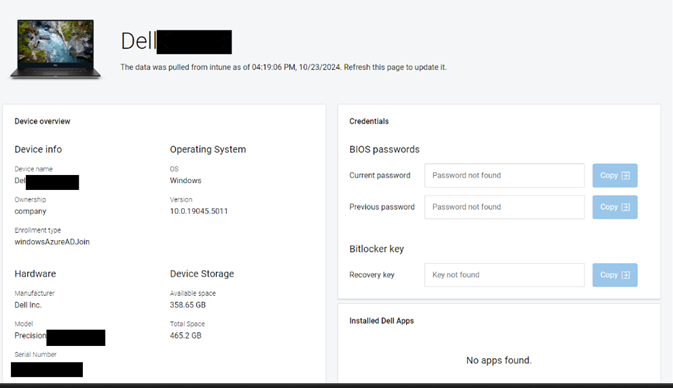
Apps options show every security , critical, etc. update for your Dell device, and you can pick among All, Manageability, and Security.
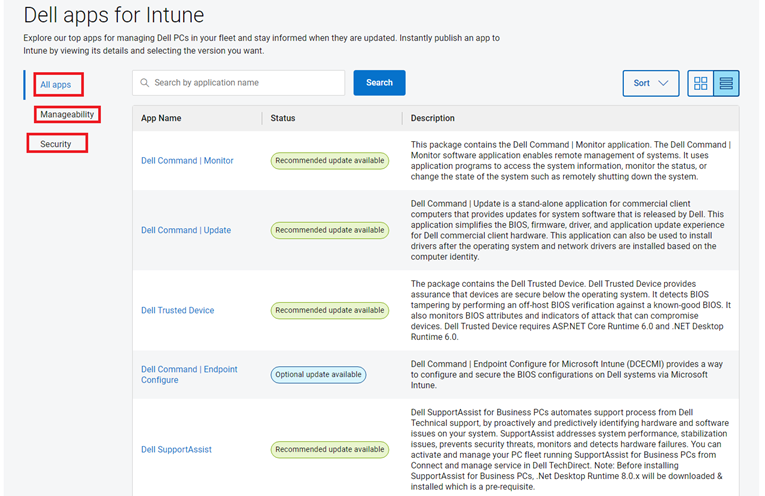
You can install one of the App directly from the portal by selecting the app and then “publish now” then will create the app for you in Intune under All apps blade.
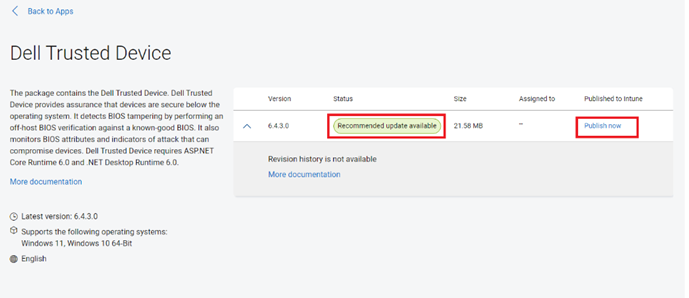
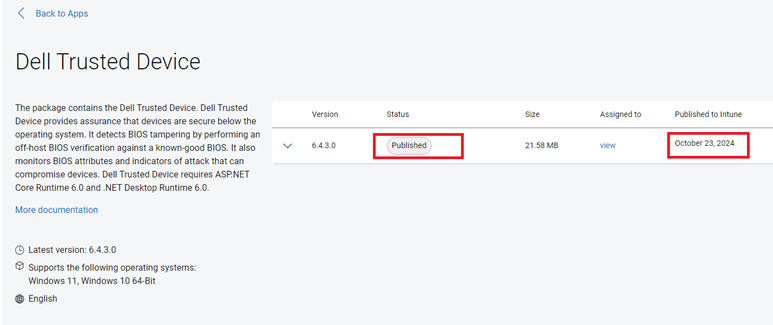

Also, if you go back to your Dashboard, you will see how many apps you deployed to Intune.
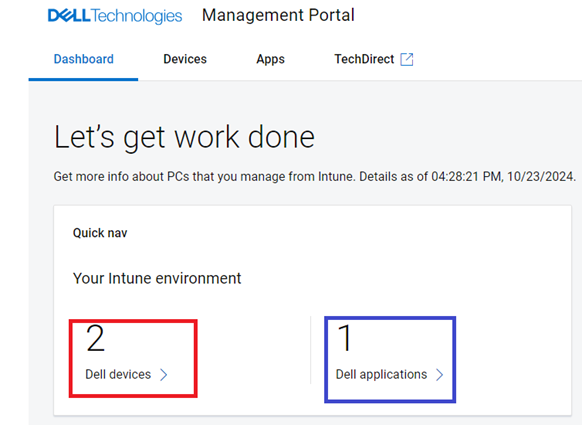
Thanks for reading this short blog, and have a great time!
Reference:-