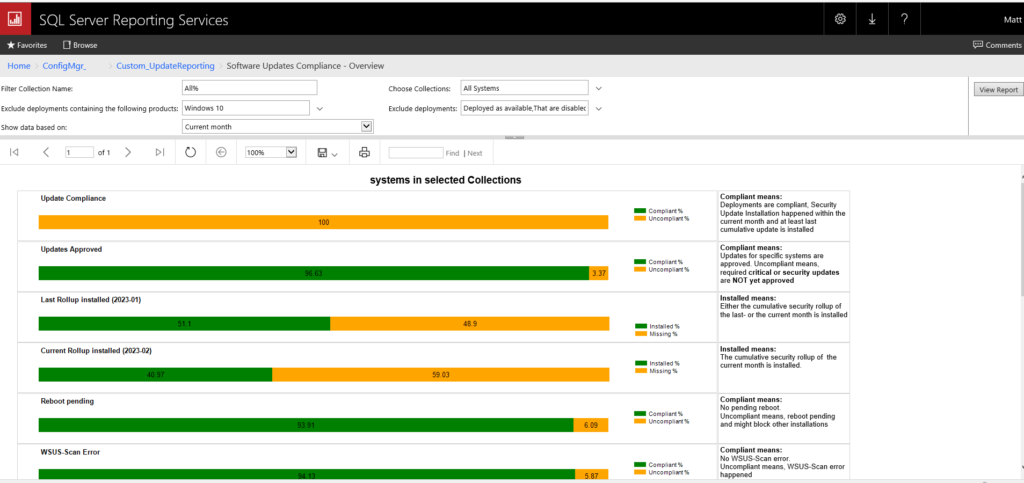Mastering Configuration Manager Patch Compliance Reporting
In the last couple of weeks, I saw a post from Microsoft regarding a post has been published 2 years ago but got updated last Oct 2022.
Microsoft’s post was amazing about the new Configuration Manager report which can provide you with various of details about many Applications, Updates, etc.
So I decided to install it on my Report Server and test and it was amazing, so I want to share this with you.
Before we start to configure the report, this will use data from WMI class Win32_QuickFixEngineering, so please make sure to enable that from Client Settings > Hardware inventory > Set Classes
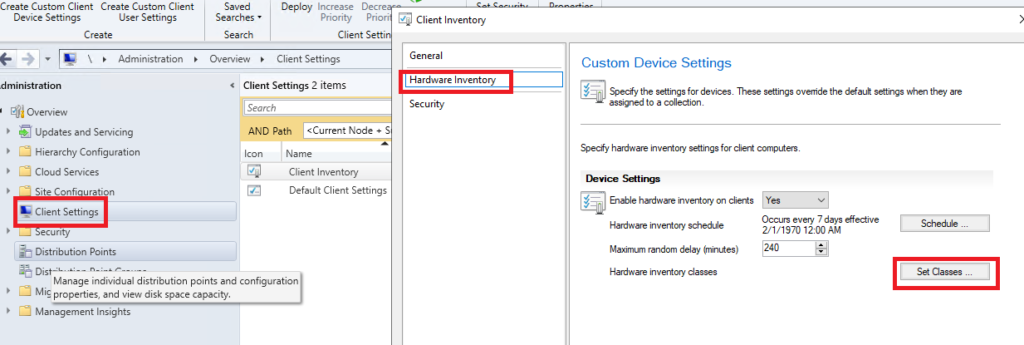
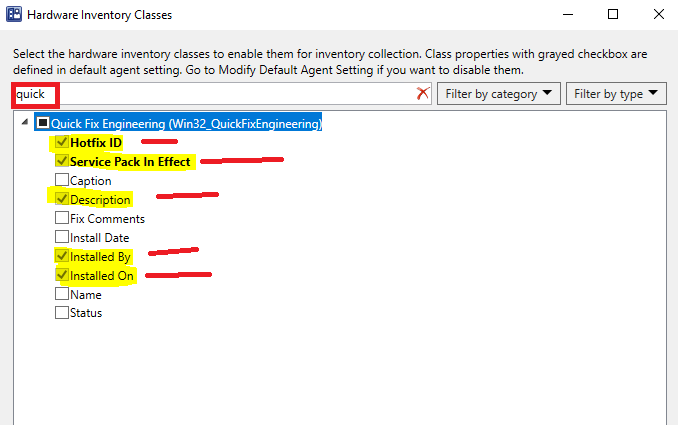
- Download Updatereporting script from GitHub , after extracting it you will have (Import-SSRSReports.ps1).
- before you run the script, grab some info required for the script to run,
- 1. ReportServerURI reportServer (you can get it from Configuration Manager Console > Monitoring > Reporting.
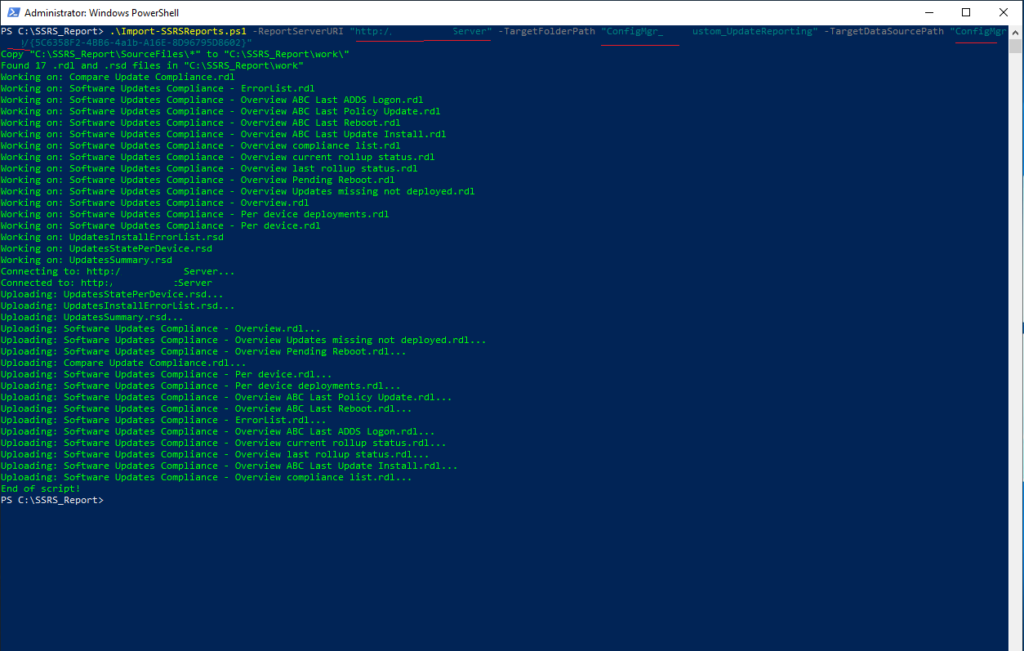
- 2.TargetFolderPath (I recommend opening Report from SCCM Console > Reporting then click on Report Manager or Report Server, under Home you should see ConfigMgr_XXX your site code for example ConfigMgr_CM1.
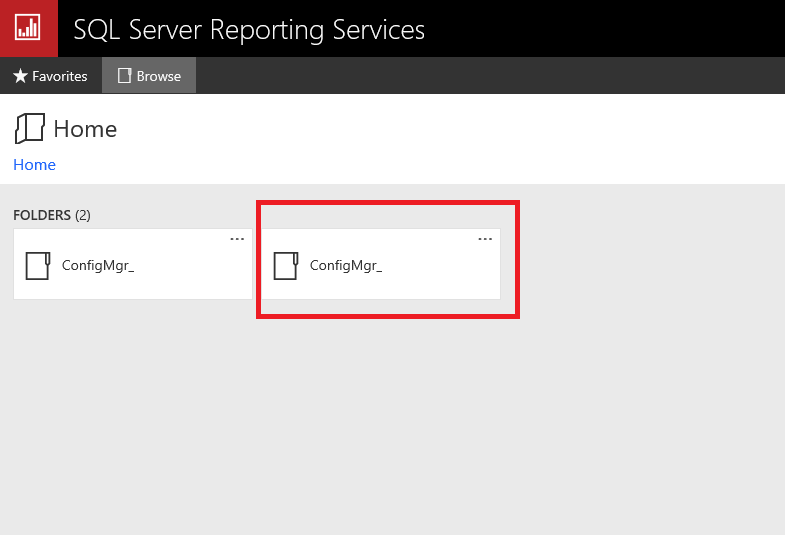
- 3. TargetDataSourcePath you can find it in Report Server (same one in step 2 above, then under Home >ConfigMgr_XXX you will see that all the way down in Data Sources or <ds> with this number {5C6358F2-4BB6-4a1b-A16E-8D96795D8602} .
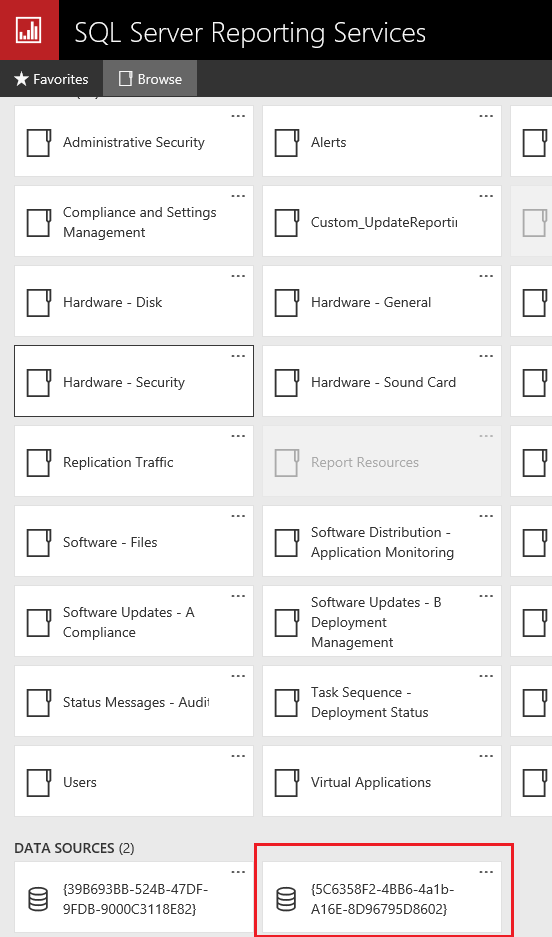
- Once you see the script is ended.
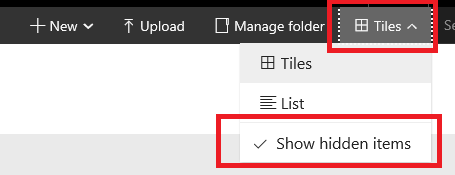
- Go to Home > ConfigMgr_XXX (site code) > Custom_UpdateReporting , then open UpdateSummary > Manage, click on Caching and select Cache Copies of this dataset and use them when available. Keep in mind you may need to refresh the Report Manager page to see that
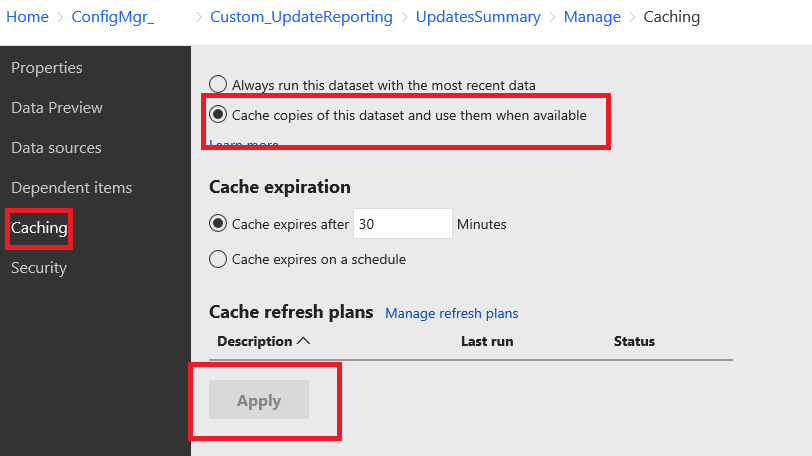
- Now you can go back to Home > ConfigMgr_XXX (site code) and look at Custom_UpdateReporting folder, now you will see many folders in my case I selected Software Update Compliance – Overview. These are some screenshots from my reports.
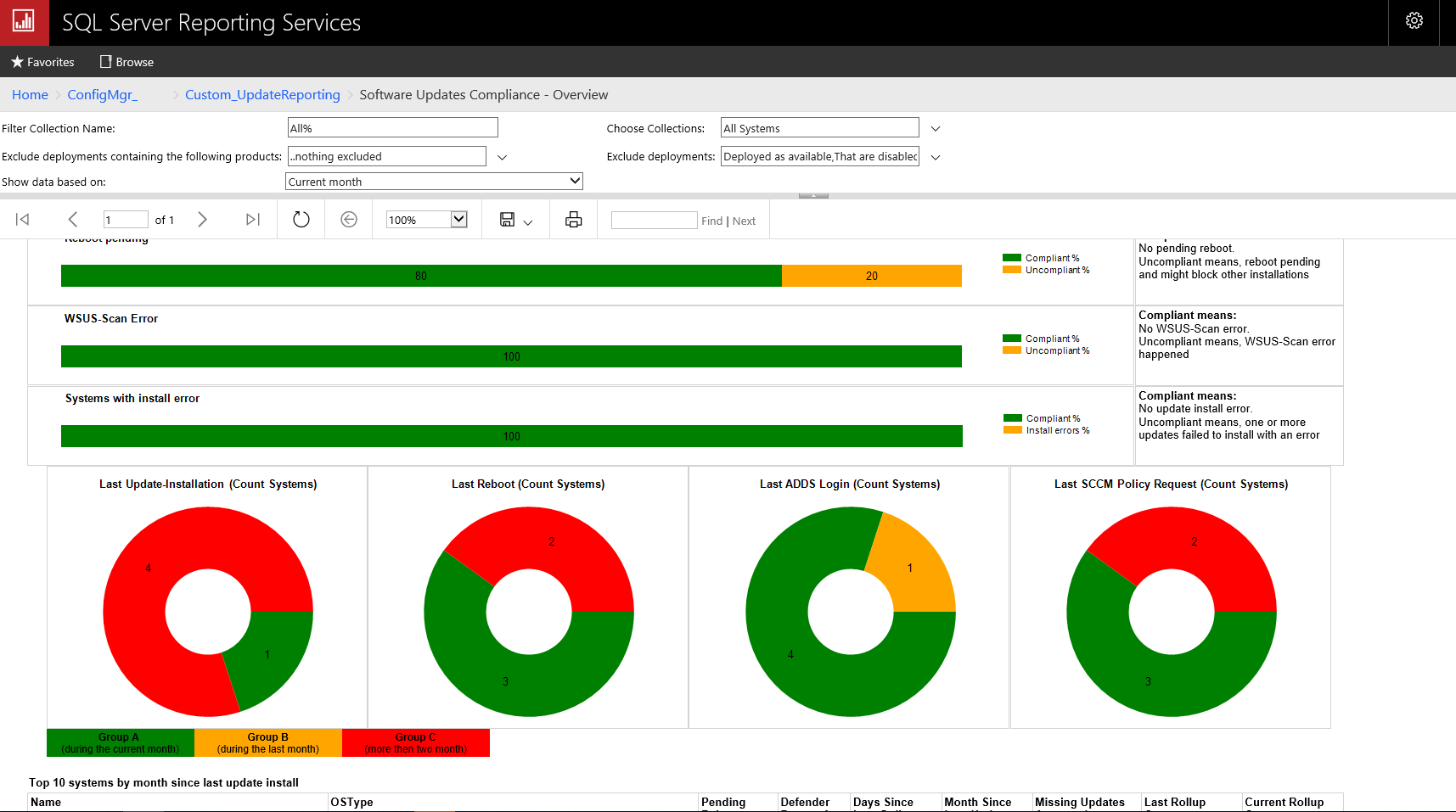
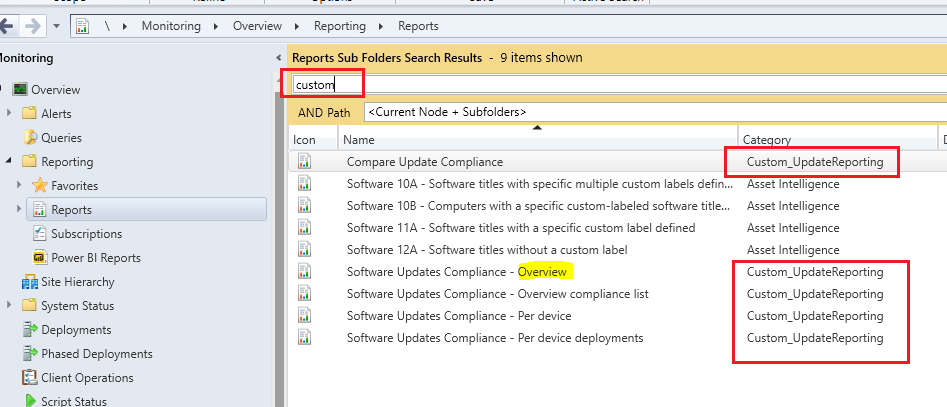
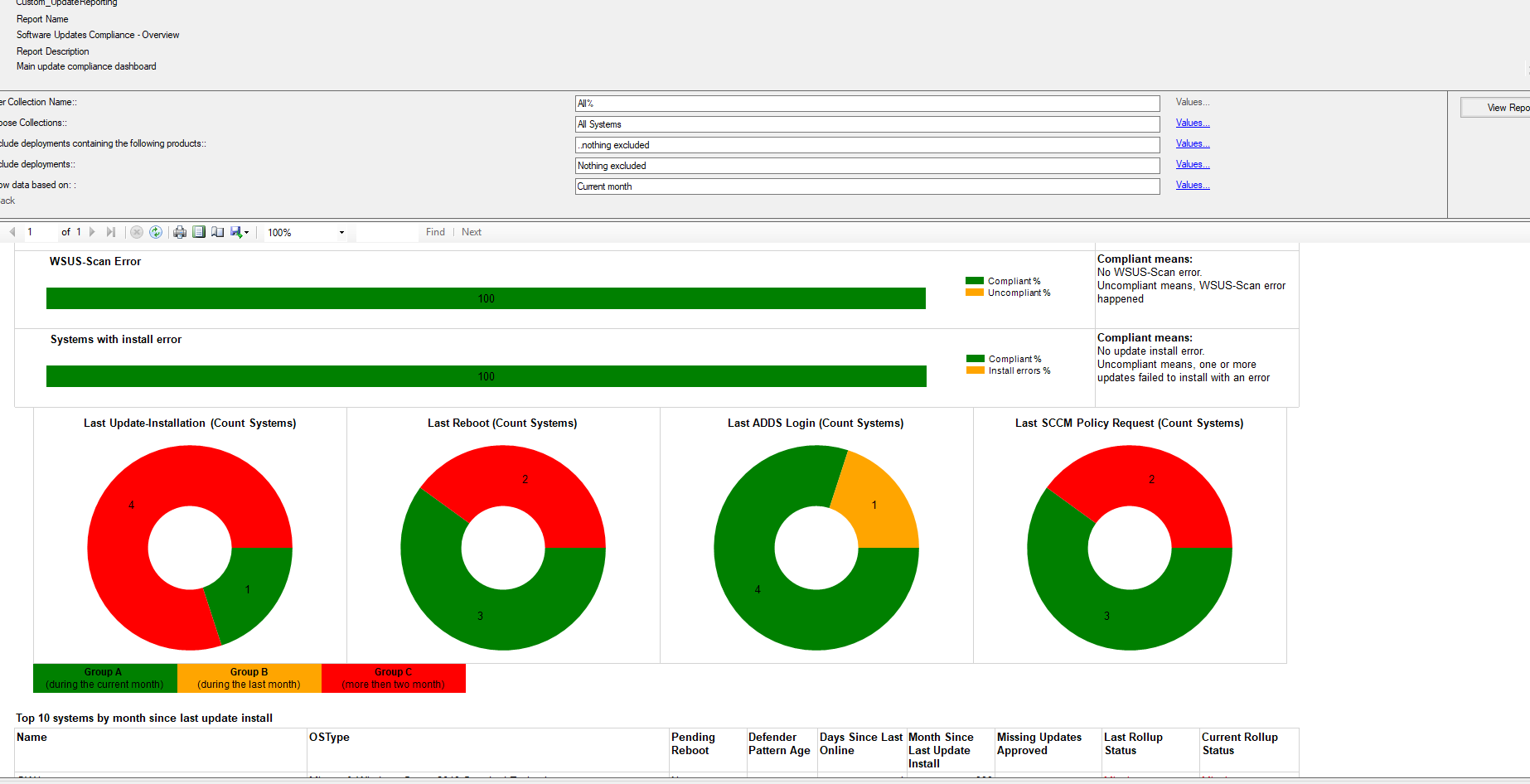
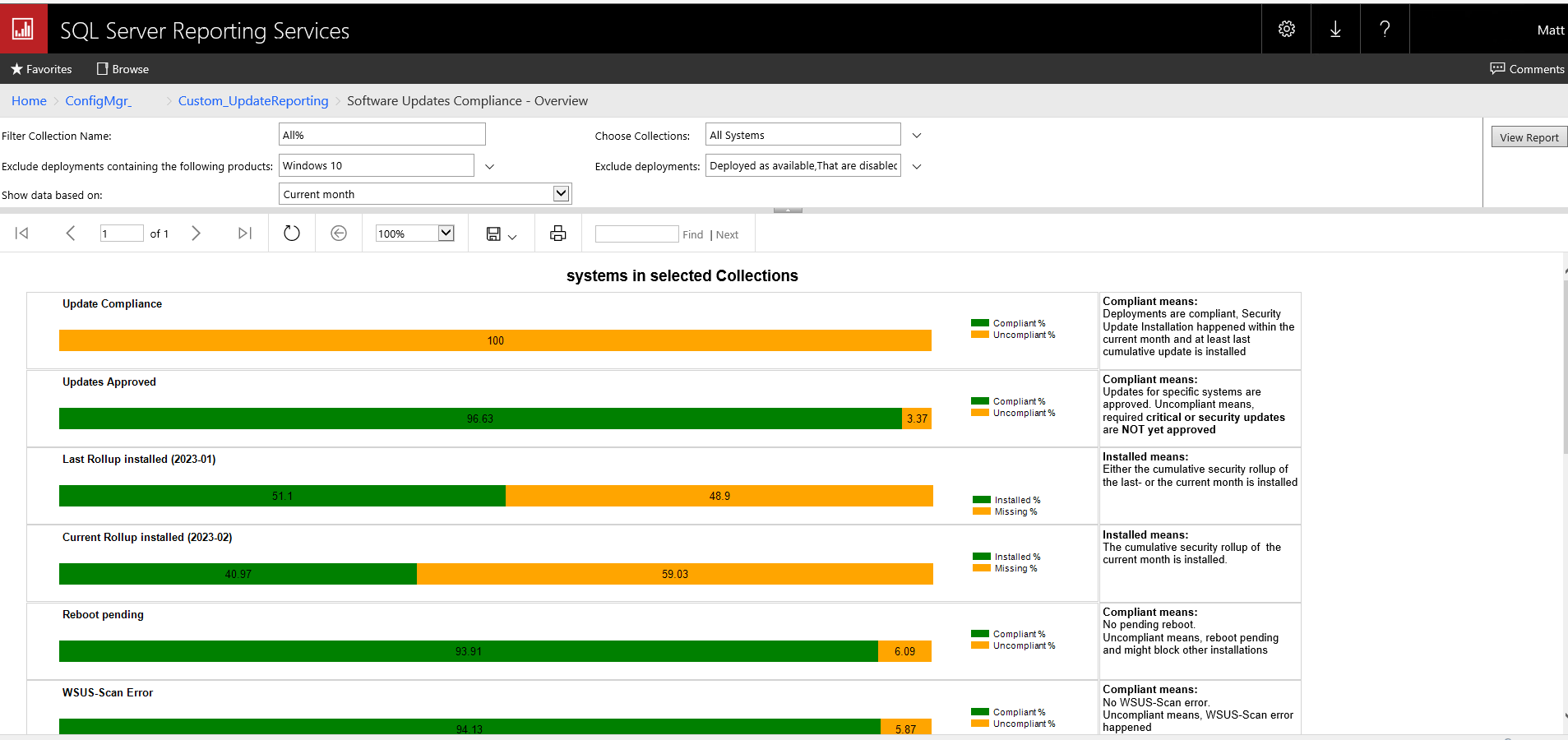
I hope this will help.